Apple seemingly didn’t fit all of its new Safari features into its jam-packed WWDC 2024 keynote in June, as it's just announced ‘one more thing'. Alongside updates to Reader, a new web page summary tool called 'Highlights', and 'Viewer' (for making watching videos less of a chore), Apple also wants to help clean up web pages.
Dubbed 'Distraction Control', Safari will now let you select elements on a web page, like a pop-up to enroll your phone number for a discount code, hide it, and remember that you want it hidden.
It’s arriving in Safari on macOS Sequoia, iOS 18, and iPadOS 18 this Fall (think September to October of 2024), but developers will get it right now as beta 5 of these operating systems are rolling out.
Just like Reader, Apple is aiming to make its new feature as easy as possible. You’ll start by navigating to the smart search bar, clicking in, and selecting 'Hide Distracting Items'. Then, you can select items on a web page you want to hide. Once you select it, the element will float away, turning invisible or into some magic Safari stardust.
While you can click an 'X' or hit the escape key to dismiss most pop-ups or content overlays on the web currently, the benefit of this feature is that it has memory. So if you navigate to J.Crew to shop for button-downs and dismiss the email or phone number signup using Distraction Control, it will remember it the next time you open it on your Mac. You’ll know it’s working by not seeing the pop-up, but there will also be a glowing icon within the search bar. Additionally, you can easily show hidden items as well.
However, this feature does not sync across platforms. If you hide content on the Mac in Safari, it will remember the next time you use the browser on that device, but it won’t sync to your iPhone on iOS 18 or iPad on iPadOS 18. You can use it across Apple’s devices, though, as it’ll be built-in.
Not an ad blocker
Considering we haven’t yet tried out the new feature, there’s a chance it could let you hide other elements. It’s not necessarily designed to hide advertisements – though you can get around with this Reader already – but it won’t work on content overlays or pop-ups that change. Distraction Control isn’t designed to hide promotions or advertisements.
Once we can try it out in the latest developer beta, we’re keen to see what elements can be hidden and how many, as it does support more than one. Of course, as with any features in developer beta, you can expect some bugs, and even aspects of the interface or controls could change before this ships to all users.
Apple isn’t powering this feature with AI – either general artificial intelligence or the special flavor of Apple Intelligence. Instead, Safari has some onboard smarts that let it read a web page and recognize when content changes or adapts.
‘Distraction Control’ will join Highlights, Reader, and Viewer in the latest developer betas of iOS 18, iPadOS 18, and macOS Sequoia now and will arrive when the operating systems ship to all users later in 2024. You will need to be on the standard iOS 18, iPadOS 18, or macOS Sequoia developer to play with this, since there is not a new beta for iOS 18.1, iPadOS 18.1, or macOS Sequoia 15.1 yet.
Unlike Apple Intelligence, there are no specific device requirements here either, so if your iPhone gets iOS 18, iPad gets iPadOS 18, or Mac gets Sequoia, you’ll be off to the races.
A few changes to Photos
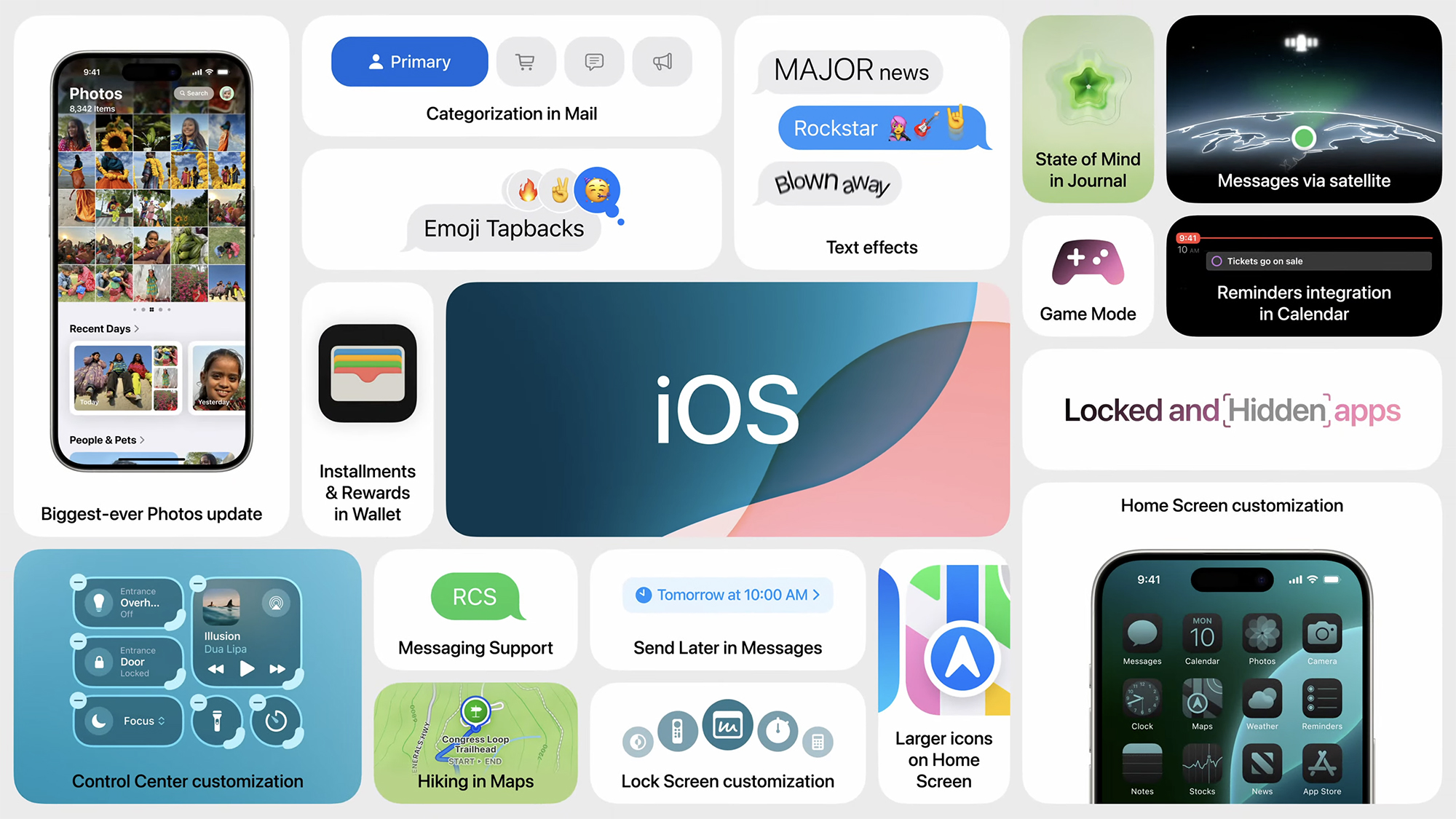
Additionally, developer beta 5 of iOS 18, iPadOS 18, and macOS Sequoia will also make a few changes to Photos, which already boasts a major upcoming redesign. It mirrors the Control Center and the home screen to some degree and offers many customization possibilities.
With beta 5, the Recent Days tab that lets you swipe through captures grouped by date will not integrate saved content, and the 'Carousel' view is gone entirely. The 'All Photos' view will now do a better job of showing your entire library, and albums are now automatically higher on the page for users who use the feature a lot.




0 Comments
If you have any doubts, Please let me know