Looking for a stylus for your top iPad model? Well, good news. Apple makes the perfect accessory to go with it. Less good news. There are three different models, each with different features, different compatibility, and a different price. But lots of things crossover. Oh, and one needs a dongle. Confusing, right? Don’t worry – we’re here to compare the Apple Pencil models.
What are the Apple Pencil models?
There are three different Apple Pencil models: Apple Pencil (1st generation), Apple Pencil (2nd generation), and Apple Pencil (USB-C). The USB-C model is Apple’s latest – the unofficial third-gen, if you will and will go on sale in early November.
Here’s the pricing for the 2nd generation:
You can use iPad mini 6th gen, iPad Air 4th gen and on, iPad Pro 12.9-inch 3rd-gen and later, and all iPad Pro 11-inch models with the 2nd-gen stylus. The USB-C model works with iPad 10th gen, iPad mini 6th gen, iPad Air 4th gen and on, iPad Pro 12.9-inch 3rd-gen and later, and all iPad Pro 11-inch models. Don’t see your iPad listed above? You’ll need to opt for the 1st gen Pencil instead.
Here’s the latest pricing for the 1st gen.
What’s similar?
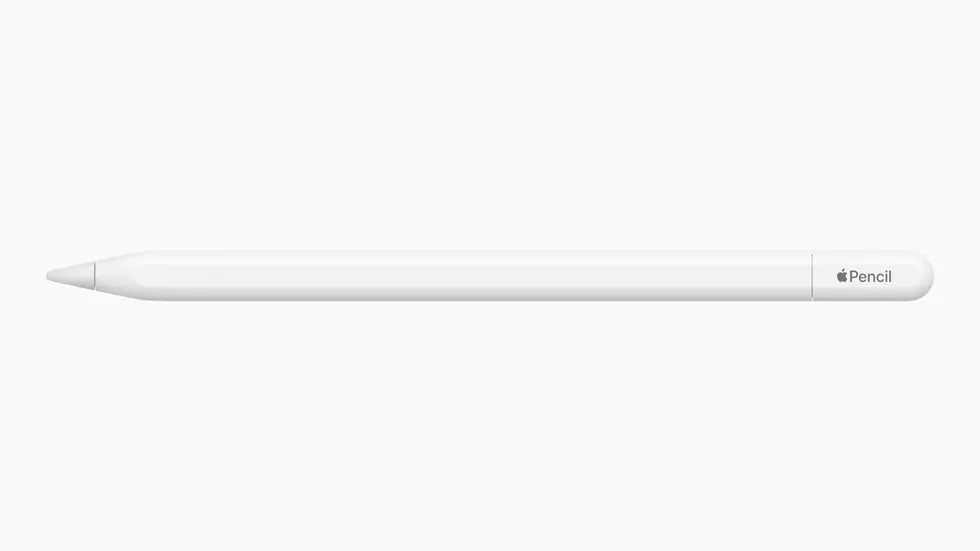
Arguably the biggest similarity between the Apple Pencil models is design. Each stylus is a white looking pencil – you’d be surprised by how similar in proportions it is to a real pencil. The 2st-gen opts for a glossy white finish, with a shiny metal finish around the magnetic cap. Gen 2 ditches the cap, goes matte, and flattens one side for magnetic attachment and charging on your iPad. And then the USB-C model grows a slidable USB-C port on a design otherwise the same as the 2nd-gen Pencil.
Each of the three models offers pixel-perfect precision when you write, sketch, or draw. They all offer low latency while you use the Apple Pencil, and tilt sensitivity for shading and other effects. All of the models play nice with iPadOS, including the latest features in iPadOS 17. The styluses work perfectly in Notes, Freeform, and other apps on your iPad. Of course, there are plenty of third-party notes and drawing apps designed to support the smart stylus.
And what’s different?
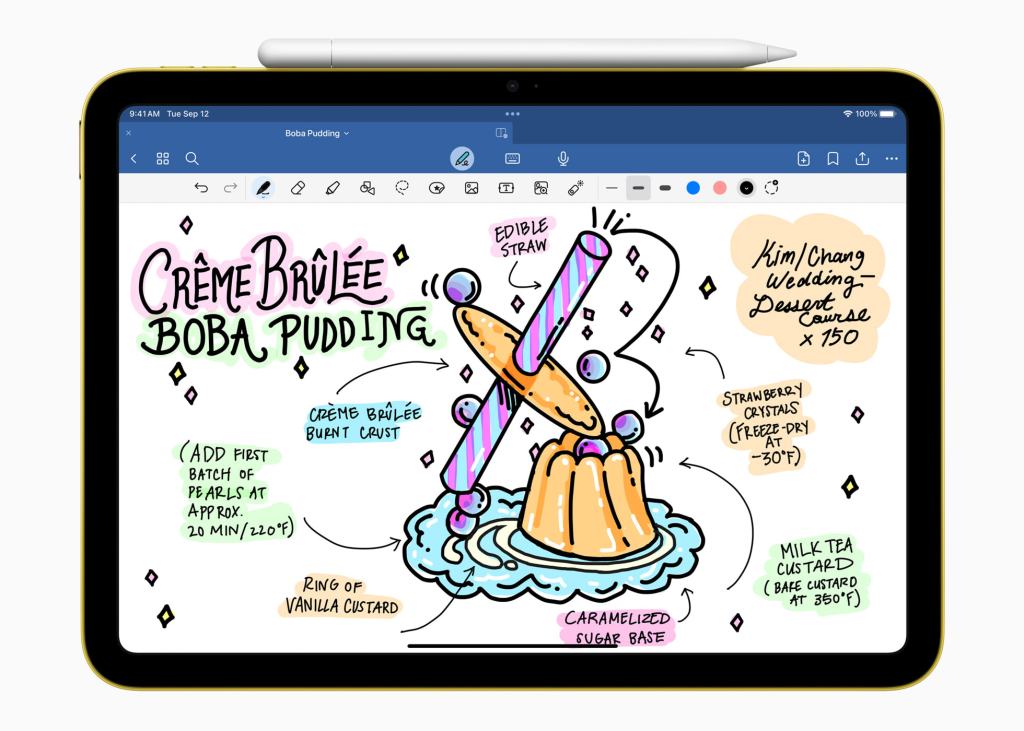
When it comes to the differences between the Apple Pencil models, things get a little more confusing. Gen 1 and Gen 2 both support pressure sensitivity that adjusts thickness based on how hard you push down with the stylus. But the newer USB-C model ditches the feature, rendering itself more-or-less useless for drawing.
Both the 2nd-gen and USB-C models magnetically attach to the iPad, but only the Gen 2 Pencil charges and pairs wirelessly. The 1st-gen option is left out of the magnet game entirely. To pair and charge the 1st-gen Pencil, you use the Lightning port to plug it into your device. Of course, if you’re using a newer iPad with USB-C, this isn’t an option. And the USB-C Pencil slides up to reveal a USB-C port you must plug a cable into. Not as simple as you’d expect, eh?
There are a few other smaller differences as well. Both the 2nd-gen and USB-C models support the Hover mode on iPad Pro that lets you preview your ink before placing it. Only the Gen 2 Pencil lets you double tap on the side to change tools. And it’s also the only one you can get engraved, in case you must have everything personalised.




0 Comments
If you have any doubts, Please let me know